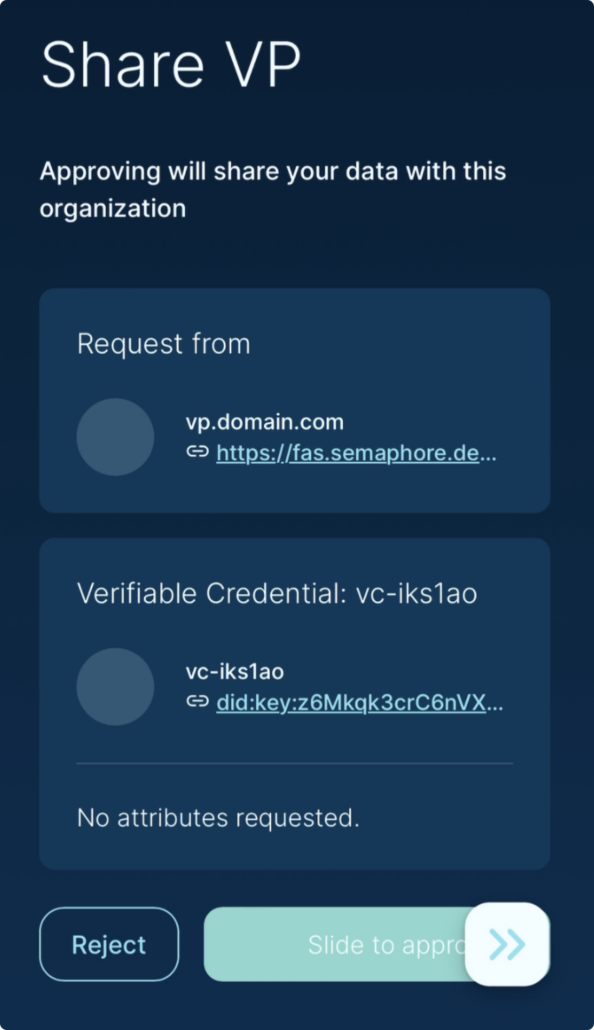Captive Portal
STEP-BY-STEP GUIDE
Connect to a secure network using your verifiable credentials
These steps will not need to be completed for each connection. After the initial connection you will only need to share your credentials when the session expires or you log out of the captive portal.
1. Initiate the connection on your desktop device
Select the solvewithvia network in your wi-fi menu. Enter the network password
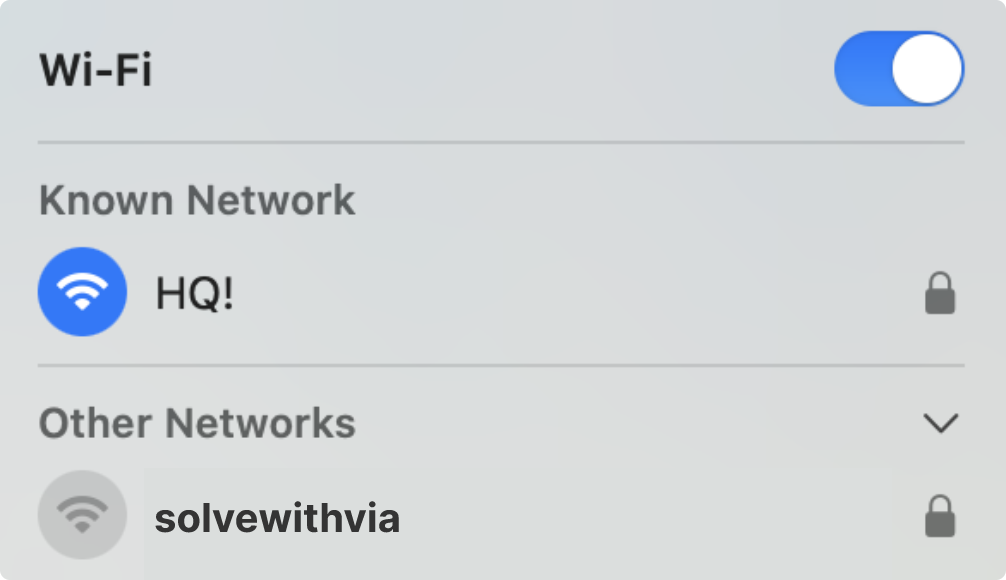 Please make sure you do not have custom DNS settings on your device as it can affect the connection process
Please make sure you do not have custom DNS settings on your device as it can affect the connection process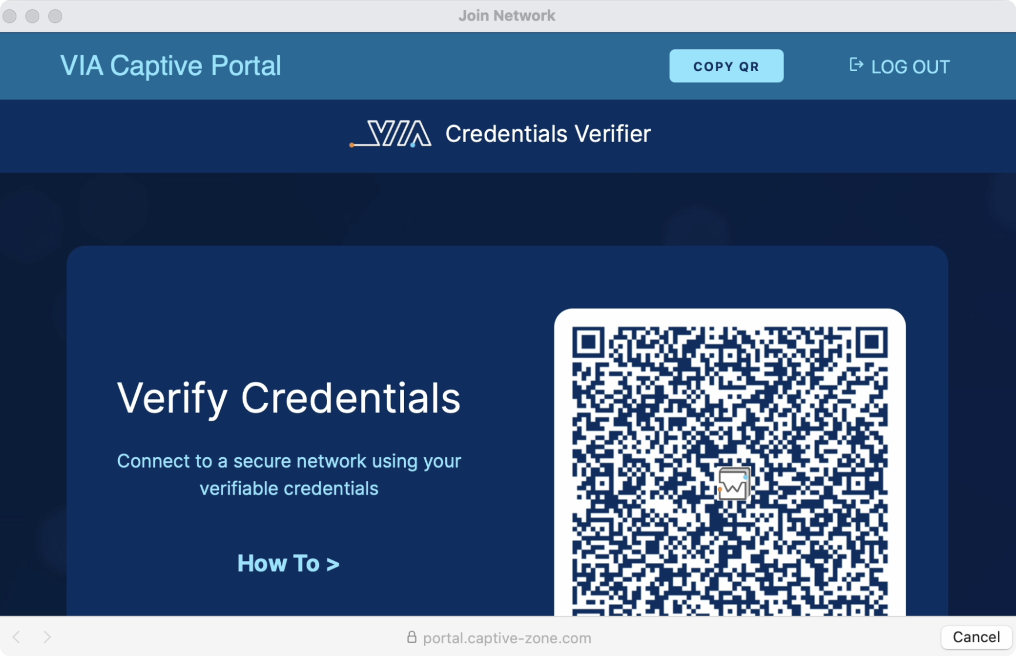
2. Initiate the connection on your mobile device
Put your mobile device in Airplane mode or turn off cellular data.
Select the Solve with VIA network in your mobile device’s Wi-Fi menu. Enter the network password – a login page will appear.
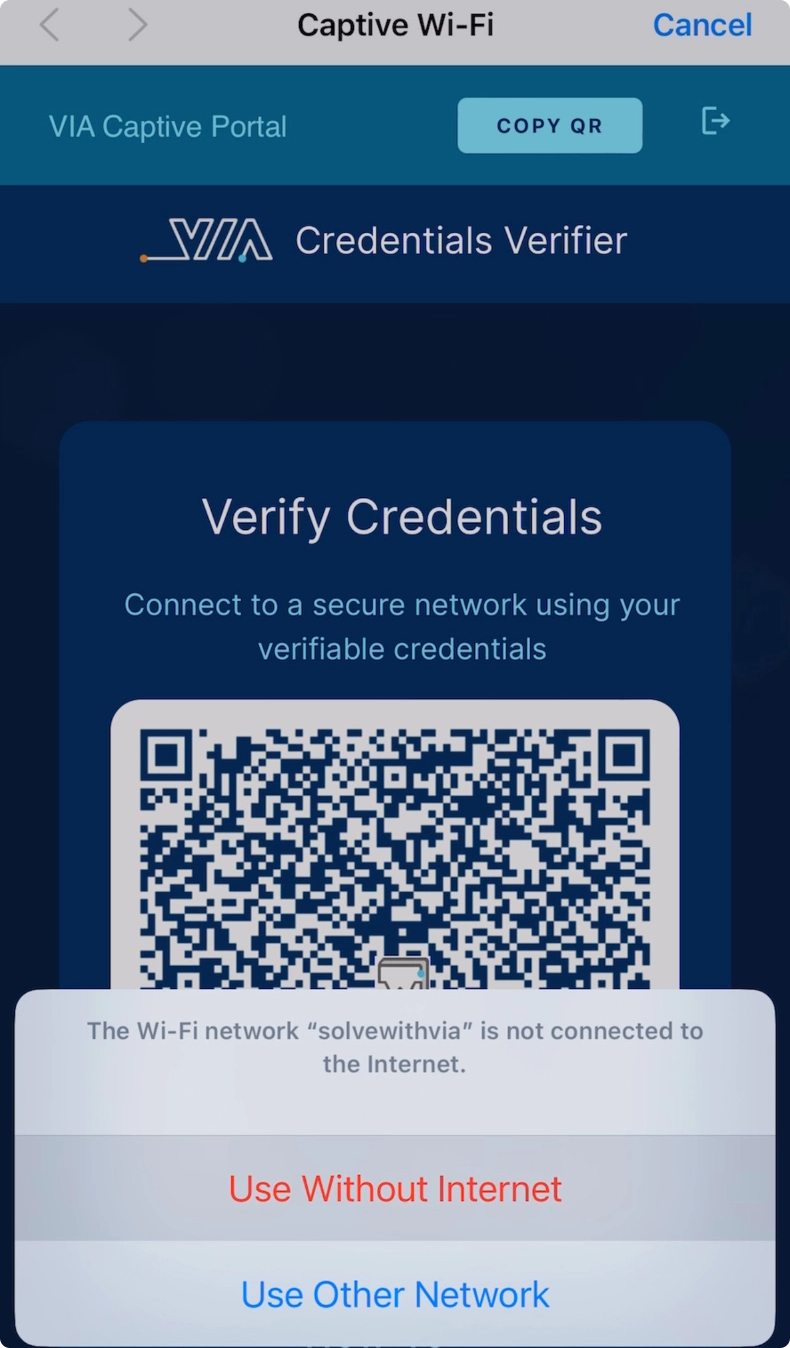
On iPhone: click cancel > use without internet
On Android: go to menu > use this network as is
3. Approve the connection
Go to your mobile Wallet app. If prompted to log in, select “Login with Biometrics” and follow the recommended steps on your device
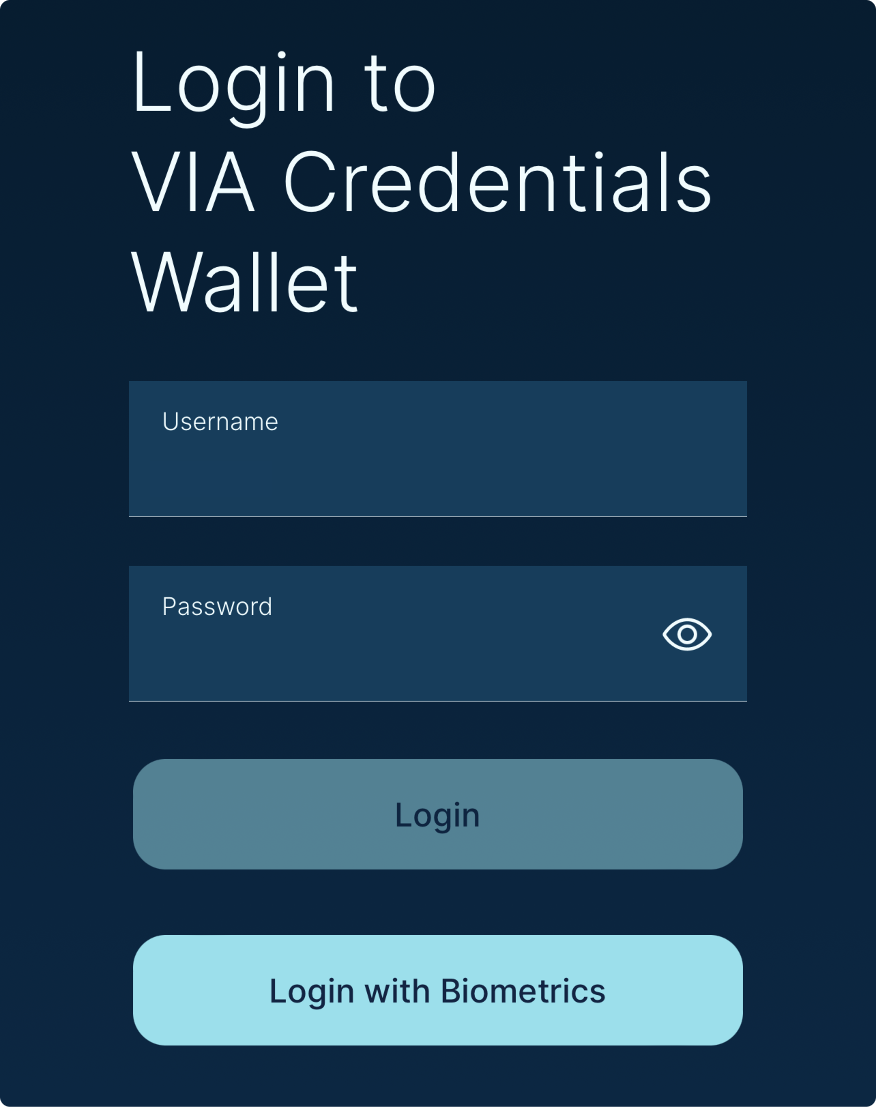
In your Wallet app, go to Verifiable Credentials > tap the scan icon in the upper right corner
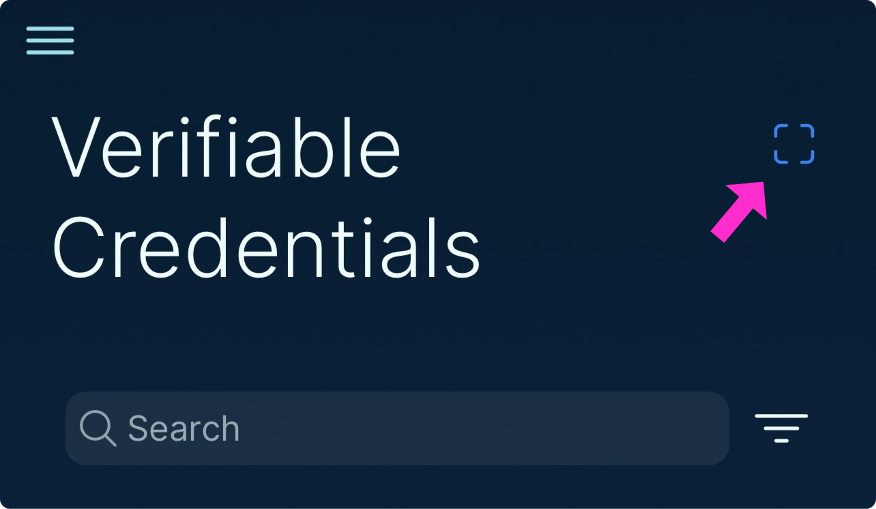
Scan the QR code displayed on your desktop device with your mobile Wallet > Slide to approve